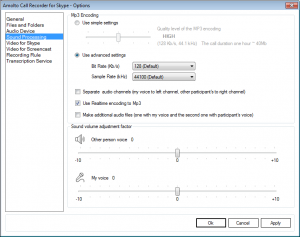New release for both products (Free and Premium) is available for download.
Improvements and bug fixes
- Detecting active audio devices in Skype for Windows 10
Now active audio devices are correctly detected for Skype for Windows 10. In any case, it is better to set up the system correctly and determine the “Default Communication Device” at the Windows level. How to do that see our guide “How to use Amolto with new Skype 8“. - Support for two instances of Skype running at the same time.
Recently, Windows 10 allows you to install and use two versions of Skype at the same time. One instance (Skype for Windows 10) can be installed from the Windows Store, and the second (Skype for Desktop) can be downloaded and installed from Skype download portal. Amolto monitors both instances of Skype and automatically start / stop recording for any of them. - The CPU usage has been reduced.
The CPU usage in recording mode has been reduced. - The call information engine has been improved.
The information about incoming / outgoing calls for Recording History is detected correctly. Also correctly detected the names or phone numbers of call participants in Recording History and in the name of audio / video files. - Bug fixing.
Some minor bugs are fixed.
New Features.
Added new additional settings for encoding audio files. The new redesigned “Sound Processing” tab of Option form is shown at the picture below.
The main settings description.
- NEW!!! Use advanced settings.
Quite often, recorded audio files from Amolto are used in additional third-party services such as speech-to-text, speech recognition. Some of these services require a specific format for audio. Now instead of a simple setting scale, you can activate “Use advanced settings” and manually select Bitrate and Sample Rate params. - NEW!!! Separate audio channels (my voice to left channel, other participant’s to right channel).
Many of our users edit audio files using third-party audio editors like Audacity. In this case, it is convenient when the voices of the participants are separated to different channels and can be edited separately.
- Use Realtime encoding to Mp3.
If this option is enabled Amolto encodes to MP3 in real time during recording. If this option is disabled Amolto encodes to MP3 after the call. We recommend that you leave this option enabled.
- Make additional audio files (one with my voice and the second one with participant’s voice).
If this option is enabled Amolto makes additional files with separated tracks. Users are able to process these files separately in the third-party audio editors. - Sound volume adjustment factor.
We received a lot of emails from our users to add special setting to to increase or decrease sound level from mic or speaker during the sound mixing process. The sound sources (“My Voice”, “Other person voice”) can be increased or decreased by these settings.
Amolto Team