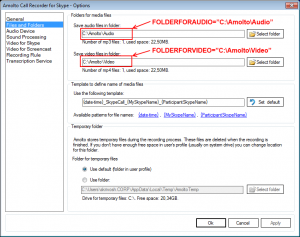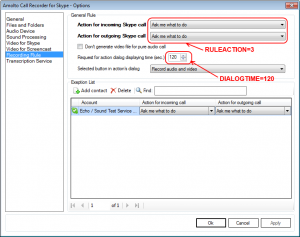To install Amolto Call Recorder silently, you must use Microsoft Windows Installer (MSI) command-line options and properties. The Amolto installer is MSI program and uses standard MSI features. For details about MSI, see the Microsoft Web site. For MSI command-line options, see the Microsoft Developer Network (MSDN) Library Web site. To see MSI command-line usage, you can open a command prompt and type msiexec /?.
The additional command-line options are available with Amolto installation package:
- FOLDERFORAUDIO<full path to the folder to store recorded audio content> – By default Amolto store recorded audio content to the user profile music folder (%userprofile%\Music\AmoltoCallRecorder\). To change default location during the installation process, define this parameter in command line arguments. Example – FOLDERFORAUDIO=”C:\Amolto\Audio”.
- FOLDERFORVIDEO<full path to the folder to store recorded video content> – By default Amolto store recorded video content to user profile videos folder (%userprofile%\Videos\AmoltoCallRecorder\). To change default location during the installation process define this parameter in command line arguments. Example – FOLDERFORVIDEO=”C:\Amolto\Video”.
- RULEACTION <0|1|2|3> -The default action when Skype call starts can be defined by using this parameter (0 – “Do Nothing”, 1 – “Start audio recording”, 2 – “Start audio and video recording”, 3 – “Ask me what to do” ). Example – RULEACTION=3.
- DIALOGTIME – Request for action dialog displaying time (sec.) can be defined by using this parameter. Example – DIALOGTIME=120
- SELECTEDACTIONBUTTON – If the parameter RULEACTION is defined to “Ask me what to do”, Amolto shows the dialog “Request for action”. The selected button in this dialog can be defined by using this parameter (0 – “Start audio and video recording”, 1 – “Start audio recording”, 2 – “Do Nothing”). Example – SELECTEDACTIONBUTTON=1
- KEY<your activation code | full path to file with activation code> – The Premium version of Amolto can be activated during the installation process. To activate Premium define this parameter. Example – KEY=”your activation code“.
- HIDEKEY <FALSE | TRUE> – By default (FALSE) Amolto shows activation code in About form. If this parameter is TRUE Amolto shows only registration information. Example – HIDEKEY=”TRUE”
- ENABLEUPDATECHECK <FALSE | TRUE> – By default (TRUE) Amolto checks for update to the new version. The corresponding setting is available in the Options Form. If this parameter is FALSE the setting in the Options Form is disabled and Amolto will not inform the user about new release. Example – ENABLEUPDATECHECK=”FALSE”
Example of the full command line:
msiexec /i AmoltoCallRecorderPremium-3.4.003.msi FOLDERFORAUDIO=”C:\Amolto\Audio” FOLDERFORVIDEO=”C:\Amolto\Video” RULEACTION=3 DIALOGTIME=120 SELECTEDACTIONBUTTON=1 KEY=”your activation code” HIDEKEY=”TRUE” /quiet /norestart
Amolto Team